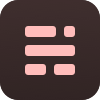typora 설치후 해야할 것
🎗Contents
🎗Contents
- 최신 버전 업데이트
- 왼쪽에 Contents 제목 띄우기
- 윈도우에서 우클릭으로 .md파일 만들수 있게 하기
- 스샷 붙혀넣은 후, 인터넷에 자동 업로드시켜 다른 컴퓨터에서도 보이게 하기
최신 버전 업데이트
- 도움말 > Check updates > 업데이트
왼쪽에 Contents 제목 띄우기
- 보기 > 개략
윈도우에서 우클릭으로 .md파일 만들수 있게 하기
-
블로그
- 여기에서 레지스트리 파일 다운로드후 실행
- 출저 : https://mangkyu.tistory.com/80
스샷 붙혀넣은 후, 인터넷에 자동 업로드시켜 다른 컴퓨터에서도 보이게 하기
- 서식 > 이미지 > 전역 이미지 설정
-
특별한 동작 없음을Copy image to custom folder로 변경 -
로컬 이미지에 위 규칙을 적용체크 -
가능하다면 상대적 위치 사용체크 - Image Uploader에
PicGo-Core(command line)선택후Download or Upgrade클릭 -
Open Config File클릭 -> notepad(메모장) or notepad++로 열기 - config.json파일이 열리면, 아래와 같이 세팅
- screenshots 레포 생성된 상태
- 발급받은 토큰 준비.
- 프로필 > settings > developer settings > repo + write:packages + admin:repo_hook + write:discussion 체크 > generate token
{ "picBed": { "current": "github", "github": { "repo": "is3js/screenshots", # 계정명/레포명 "token": "<github-프로필세팅-developsetting-PersonalAcessToken-생성>", "path": "", # 레포안의 저장할폴더(/로 시작x /로 끝 ex> image/ ) "customUrl": "https://raw.githubusercontent.com/is3js/screenshots/main", #계정명/레포명/브랜치명 "branch": "main" # 위에서 적은 브랜치명 ex> main } }, "settings": { "showUpdateTip": true, "autoStart": true, "uploadNotification": true, "miniWindowOntop": true }, "needReload": false, "picgoPlugins": {} }